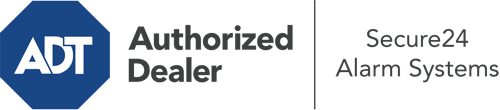How Do I Operate The ADT Command Panel In Baltimore?
The heart of your home security system, the ADT Command panel is a robust touchscreen that connects with all of your security components. You are able to arm or disarm your system, adjust home automation settings, and even speak directly to monitoring specialists. Odds are you’ll have no difficulties operating this intuitive tool, but to assist you in getting started, it’s an excellent idea to explore a few of its essential features.
What Are You Able To Do With ADT Command In Baltimore?
Prior to delving into the basics of how to use it, think about what this centralized home security touchscreen can achieve. First and foremost, ADT Command is where you may activate and deactivate your system, but it’s capable of so much more.
When using ADT Command, you are able to:
- Personalize home automation with specific schedules, scenes, or rules. For example, you are able to have your front door automatically lock when the system is activated or have lights turn on at set times.
- Secure or open doors.
- Review real-time footage or saved clips of your doorbell, outdoor, or indoor cameras.
- Communicate through the two-way talk function or reach out to ADT directly in case of an emergency.
- Connect with your smart speaker.
- Update users and Wi-Fi connections.
Getting Familiar With Your ADT Command Panel In Baltimore
One of the most useful things you can do is simply get familiar with the layout. That starts off with the home screen. You’ll notice a big image that indicates your existing status - such as “Armed Away.” Below, you’ll see additional icons that symbolize different arming alternatives. Touch them anytime you wish to change your status. The custom arming option is useful as it allows you to skip certain sensors. Want to leave a window open during the night for some fresh air without setting off the alarm? That’s not a problem.
At the top left-hand side, you’ll see a Wi-Fi icon that shows your internet connectivity and a messages symbol where you may get advisories from ADT. On the right, you’ll find icons for zones, scenes, and home automation. At the top right, you’ll see crucial emergency panic buttons. You’ll have the choice to press for fire, police, or personal. Your monitoring team will notify the relevant emergency service providers based on your decision.
The arrow to the right will guide you to additional options. There, you’ll notice access to the system’s tools. Tap on this indicator, enter your password, and then you’ll have the chance to change general settings, Wi-Fi settings, users, and more. You’ll even discover support videos if you are in need of assistance.
Arming Your System Via The ADT Command Panel
The interactive interface makes arming your system swift and effortless. All you are required to do is pick the icon you wish to use from the home display. Your choices are Arm Custom, Arm Away, and Arm Stay. If your house will be empty, the away choice is the most appropriate selection. You can opt to “quick arm,” which doesn’t need a password, or to postpone the activation of your home’s protection. This will trigger a countdown, giving you time to depart before the system arms. Arm Stay is the right choice if someone is on site. The custom option permits you to skip particular sensors and also functions on a delay.
Once you know the fundamentals of activating your system, you can begin to explore the other beneficial features.
Discover The Benefits Of ADT Command With Your New System From Secure24 Alarm Systems
Are you excited about being able to manage and customize your entire home security system using one core interface? Take advantage of the powerful ADT Command in Baltimore by consulting the professionals at Secure24 Alarm Systems. Call (410) 934-3289 to order your system today.